- 11 Posts
- 14 Comments

 70·6 days ago
70·6 days agoI rented a car in Canada a few weeks ago and it required a lengthy argument with their staff to get written proof that the car was returned without damage. I’m done with Hertz too.

 41·6 days ago
41·6 days agoReturn-to-Work
Blatant propaganda in a news headline continuing throughout the article. These people are already working. It’s “Return-to-Office”
Further down In the article.
People would rather stay home.
People would rather work from home.
Propaganda is rarely so obvious.

 63·9 days ago
63·9 days agoWhy don’t you enlighten us with your insight?

 14·9 days ago
14·9 days agoThat didn’t happen in 4 months though.
I think a tipping point has been reached.

 73·9 days ago
73·9 days agoWe were in Las Vegas a couple of months ago and the prices were beyond belief. Two pastries and a bottle of water at the Bellagio were $27. Ferris wheel tickets were $30 each. A movie at the Sphere was $95. The food, even at highly rated restaurants wasn’t all that good while still being very expensive. We’re happy to spend more while on vacation, but there is no way this place is worth anywhere near what they are charging.
Las Vegas is now a prime example of enshittification. The Bellagio’s fountain show has been shortened to 6 minutes and is a shadow of the previously impressive show. They’ve removed the lighting from their famous Chihuli glass ceiling. The city and the hotels have removed all public seating so you can’t just wander around without spending hours on your feet or visiting one of those expensive, mediocre restaurants. (The Venetian was a welcome exception to this.)
Las Vegas used to be a fun place to do a bit of gambling while enjoying lots of other activities without being fleeced. Not anymore.

 11·9 days ago
11·9 days agodeleted by creator

 1·12 days ago
1·12 days agoI have everything route through the tunnel and my router. Along with allowing instant access to everything I self-host and my home server through VNC, it allows me to use Adguard Home for phone DNS lookups no matter where I am. Theoretically my cell carrier should no longer be able to see any of my Internet traffic which I consider an added bonus. I’ve found no downside except some weirdness from Google if I’m out of the country for an extended period.

 71·12 days ago
71·12 days agoI self-host various applications and have been really happy with Wireguard. After watching just how hard my firewall gets hammered when I have any detectable open ports I finally shut down everything else. The WG protocol is designed to be as silent as possible and doesn’t respond to remote traffic unless it receives the correct key, and the open WG port is difficult to detect when the firewall is configured correctly.
Everything - SSH, HTTP, VNC and any other protocol it must first go through my WG tunnel and running it on an OpenWRT router instead of a server means if the router is working, WG is working. Using Tasker on Android automatically brings the tunnel up whenever I leave my house and makes everything in my home instantly accessible no matter what I’m doing.
Another thing to consider is there’s no corporation involved with WG use. So many companies have suddenly decided to start charging for “free for personal use” products and services, IMO it has made anything requiring an account worth avoiding.

 103·14 days ago
103·14 days agoBesides the miserable experience unchecked advertisements cause, it is simply not safe to allow those advertisements to load.
A few years ago (before SSDs were common) I noticed unusual hard disk activity when loading a popular link aggregation site. A bit of investigation turned up a Trojan on my system. After removing it and reloading that site, my PC was immediately reinfected. The site owner denied any responsibility and said it was the advertising company’s fault.
The way the Internet operates now means no one is responsible for the content their site provides or the damage they cause. Imagine if restaurant owners were able to deny responsibility for the atmosphere in their restaurants or food poisonings they caused? IMO it’s the same thing.
Advertisers and websites have created the “dark traffic” mentioned here by repeatedly poisoning the public and they deserve the massive loss of revenue their behavior has caused.

 9·14 days ago
9·14 days ago2nd this configuration. My firewall rules block all external camera traffic and Frigate (once configured) is superb at detecting people without false alerts. All recordings are stored locally. It is disturbing just how much traffic smart devices try to send to China and Amazon, even when not subscribed to cloud services.
Home Assistant makes everything ridiculously flexible and is configured to turn on camera sirens if someone is detected at night or while my alarm system is armed, and disable sirens and alerts when doors have been opened or the alarm has just been turned off. The open Wireguard ports appear closed to scanners so I’m also reasonably comfortable with network security.

 16·22 days ago
16·22 days agoThe government plans to partner with private companies to automate prior
authorizationsdenials.Trump and the GQP’s first step in gutting Medicare.

 3·22 days ago
3·22 days agoGlad to hear they’ve added headless support. Will have to take another look.

 111·22 days ago
111·22 days agoWhen I tried RustDesk it was not able to easily function on headless systems, including servers and my desktop PC if the monitor was powered off. Has that changed?
Anydesk and Teamviewer don’t have that problem, but both companies have had hacking incidents and Teamviewer actually blamed their users instead of taking responsibility. Allowing 3rd parties of any type remote access to my computers is IMO just asking for trouble, especially for always-on systems.
Wireguard plus VNC isn’t as seamless but it works fine the vast majority of the time. When I occasionally need features that VNC doesn’t support, NoMachine is a full-featured, free for non-commercial use alternative that works great with WG.
Edit: It looks like the latest release of NoMachine now offers a intermediate network service that operates like Teamviewer and Anydesk. Access via intermediate network ID is not enabled by default, so with it disabled it should theoretically be more secure than the other apps.

 0·2 months ago
0·2 months agoI live in an area with lots of Canadian snowbirds and they are pissed.
Most left weeks earlier than planned this spring because they “feel unwelcome in the U.S.”. Some are selling their properties and others have vowed to not come back as long as the felon’s in office. The reports of ICE detaining international tourists for weeks has made them unwilling to cross the border. Those same people are avoiding U.S. products like the plague while in Canada.
The felon’s done damage that won’t be easily undone.

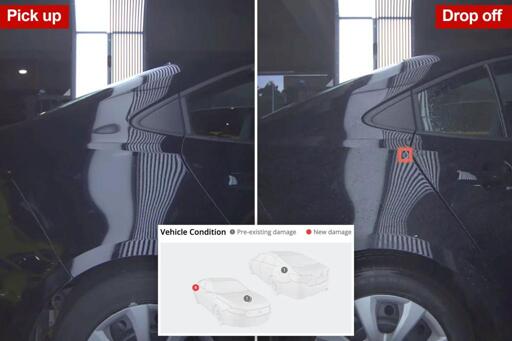







And nothing of value was lost.